rohnramirez
New member
- Feb 18, 2010
- 827
- 0
I was really excited to try my new superbuff 9" wool pad, megs BP and the HT pads. And since i just got a new camera, that didn't help with resisting the urge to try it out. Neither was the weather cooperating, it was pouring outside, so i looked around for something to work on, then poof i saw the fridge. So i took my stuff out and went to work.
I started with this

After 2 passes with the wool pad

Another two passes
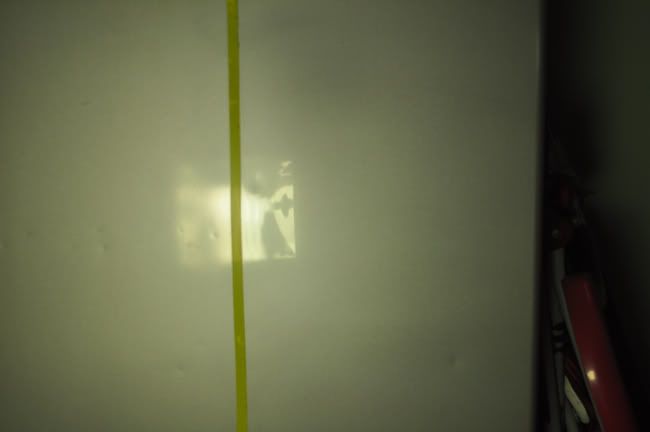
And look at that stain! This was EXTREMELY hard to remove..lol

Off to the HT pad

AFter 2 passes with the Tang HT


50/50




I started with this

After 2 passes with the wool pad

Another two passes
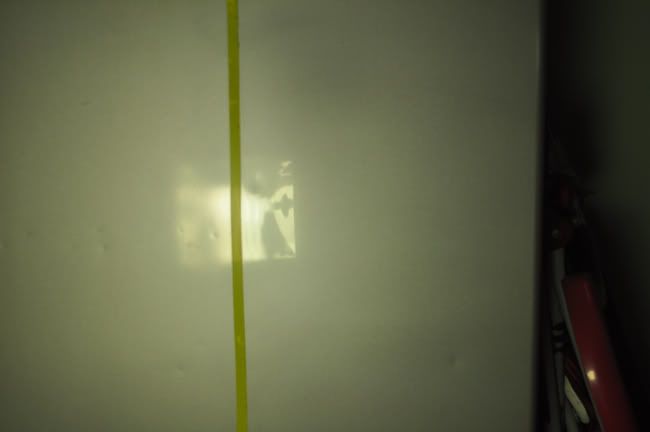
And look at that stain! This was EXTREMELY hard to remove..lol

Off to the HT pad

AFter 2 passes with the Tang HT


50/50



