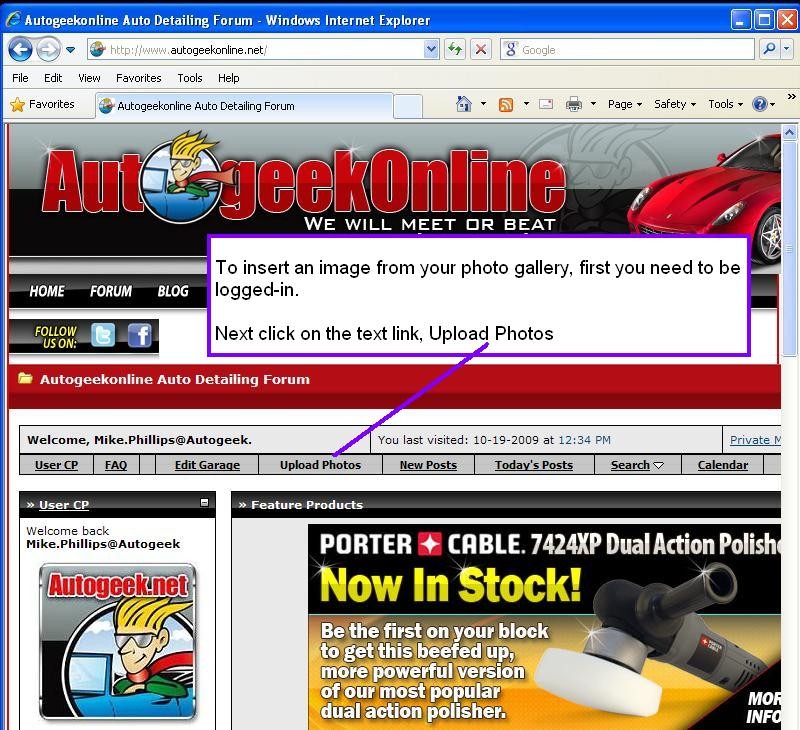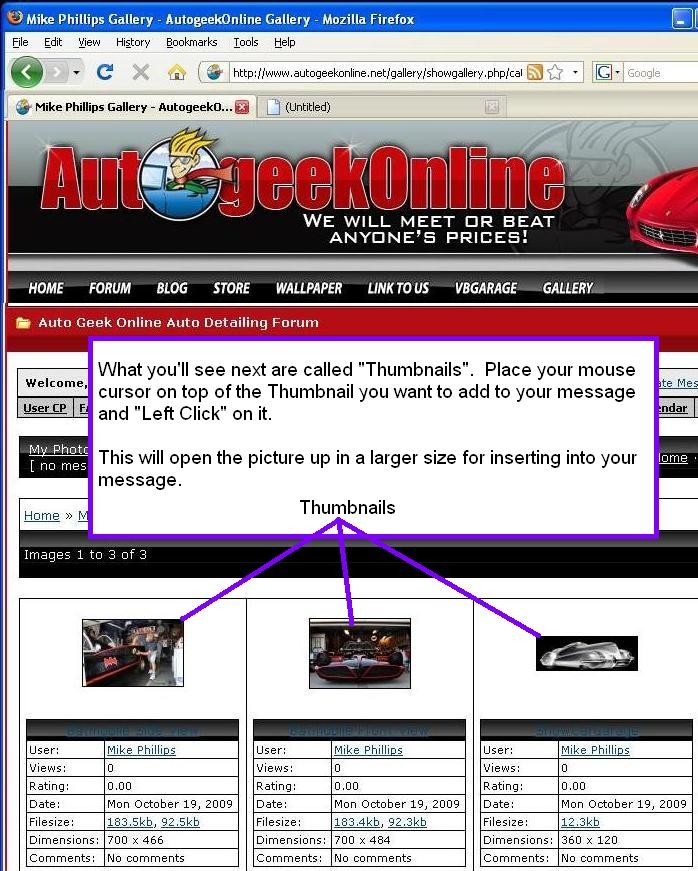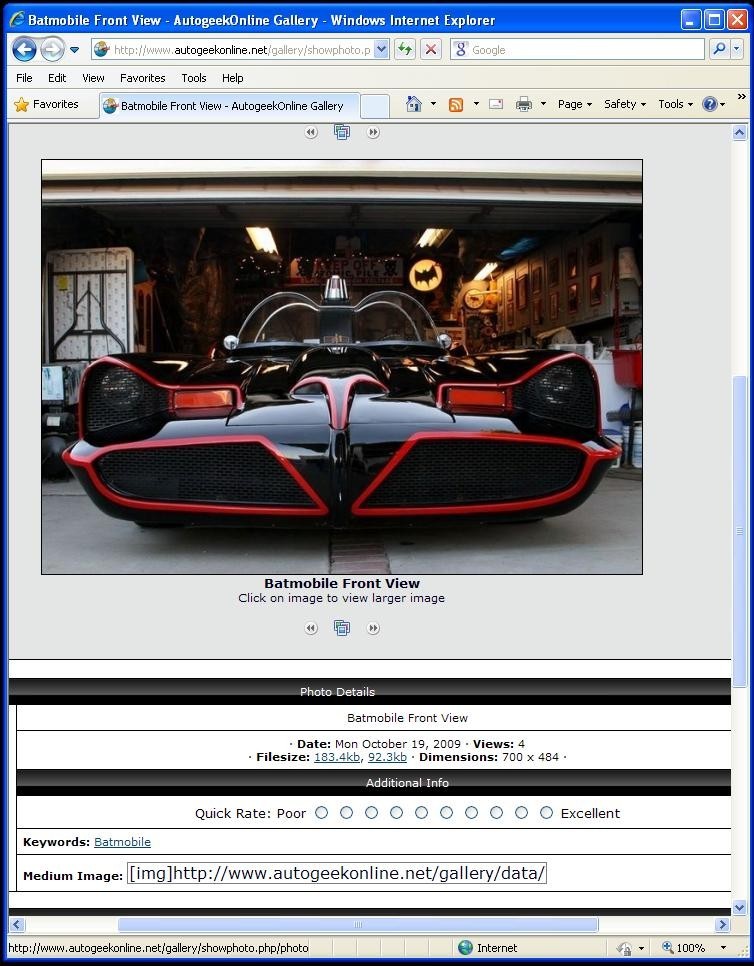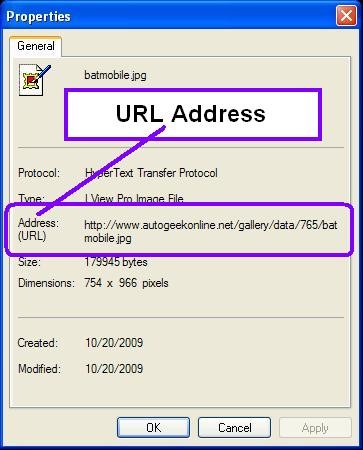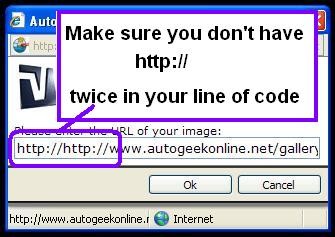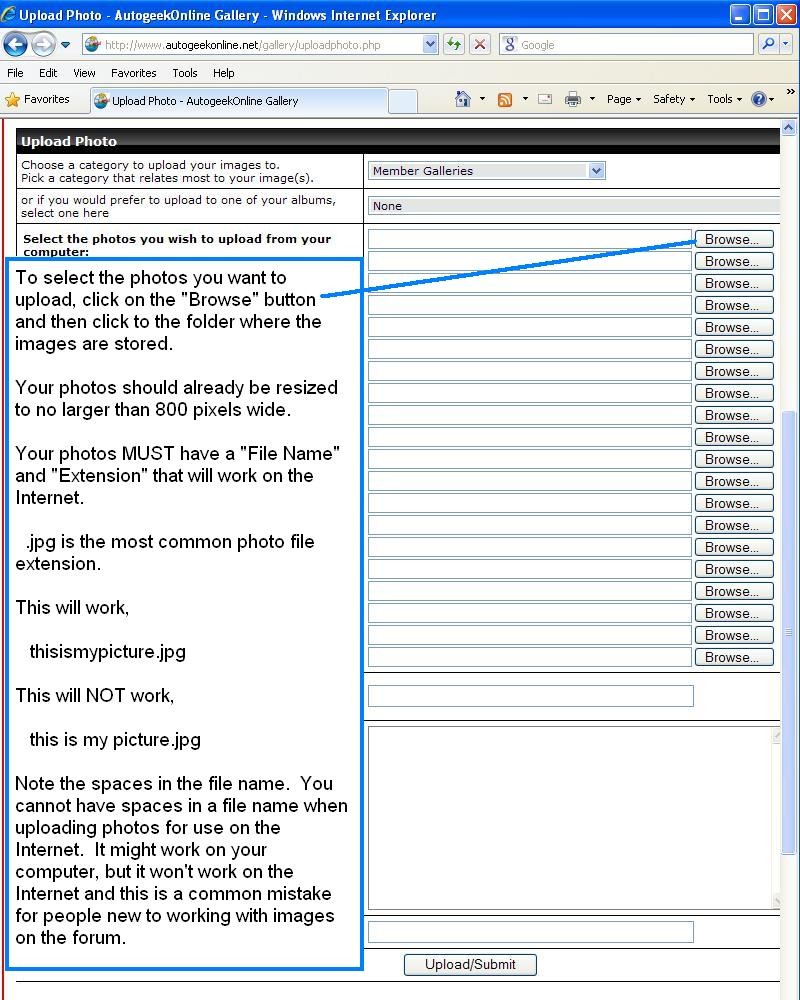I have not paid any attention to the gallery method but it is unique to AG and I liked something I can use in any forum.
Once you load your picture into the AG gallery you can use the picture anywhere on the Internet without any watermarks.
All you need to do is get the URL Address like I show here...
How to insert an image from your photo gallery into your message
From the forum homepage, first verify that you're logged-in. In your
User CP box it should say,
Welcome back
your username
Next, click on the text link
Upload Photos
The next screen will look like this, click on the text link that reads
My Photos
In this next screen you'll see what are called "Thumbnails" of your full size images. Click on the Thumbnail of the photo you want to insert, in this example we'll click on the front view of Nate Trueman's 1966 Batmobile recreation.
Clicking on the Thumbnail will pull up a larger size image of the Thumbnail.
Now that you have the full size image pulled up inside the Photo Gallery, you need to get what's called the
URL Address.
URL stands for
Uniform Resource Locater and the URL Address is the path to where your picture is located on the Internet so that a web browser can recognize and display it using what are called
Image Tags.
There's usually a couple of different ways to get the URL Address for a photo. Different browsers will give you different options. In this example I'm using Internet Explorer but you can apply the same principals when using browsers like Firefox etc.
I'm going to show you how I do it, feel free to explore other ways within the Photo Gallery software to snag the URL Address.
The way I do it is to
right click on top of the picture. This will pull up a
dialog or information box about the picture. Inside this box you'll see this,
Note: You need the complete URL Address or you will end up with a
Red X. The entire URL address is going to
start with http and
end with .jpg
So take your cursor and highlight the entire URL Address and then
right click on top of the highlighted text and when it brings up another dialog box, select
copy.
Now go to the message where you want to insert your picture.
To insert your image you want to click on the little tiny
"Picture Icon" right above the message box where there are text formatting options.
The one that looks like this
-----> <------
It will pull up a dialog window that looks like the image in the picture below.
You want to paste the URL Address into the dialog window and then click on
OK
Important: If you fidget with your mouse it's real easy to
un-highlight the http:// code and then when you paste the URL Address into the dialog box you'll end up with the code http://
twice and it will look like this
Having the
http:// twice in the code will cause a Red X to show up instead of your picture.
If you did everything correctly, your picture should show up like this,
It's really not that complicated after you figure out how to do it the first time, kind of like riding a bike.
Hope this helps...
:xyxthumbs: